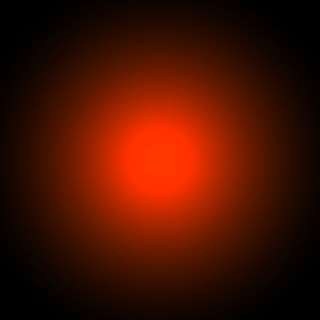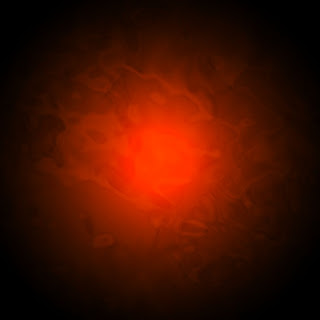...CoLLagE...
Hi all, I have finished the collage assignment and uploaded it. My topic is about new US president Barack Obama. This collage was based on his main policy for US: increase the economy and restrict the war. The Cadillac, the Liberty status and the dollar brain stand for international relationship, economy and peace. They are put in warm color tones. In contrast, the Osama BinLaden portrait, guns, weapons... are located on the wall and into picture frames. They will become the past. I really like this work athought collage is quite hard for a person like me (my brain is simple while collage is coplicated)
However, enjoy it and comment for me.
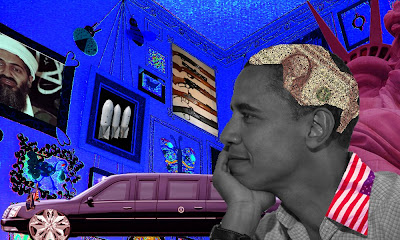
C
O
L
L
A
G
E
.
.
.